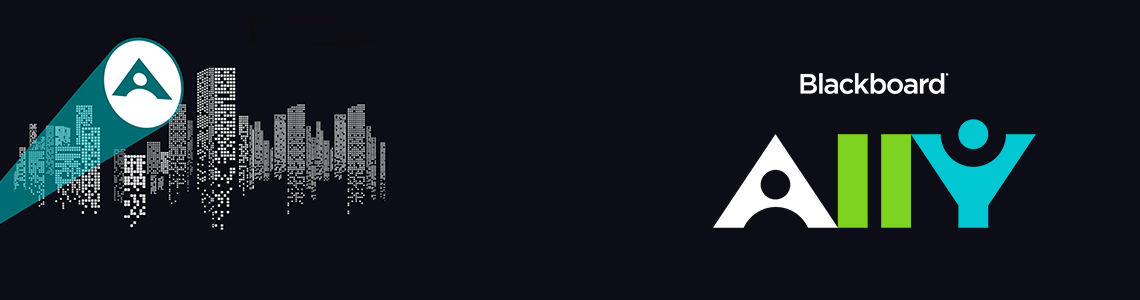Using Content Editor Box
Ally and Content Editor Box
Within Blackboard, many faculty will use the content editor box to input all kinds of content. Ally will scan the content editor box as it does for the attached document. Look for the green rainbow above the main content area in the page and select the arch to open the instructor feedback page.
Ally will flag the images, tables, and some headings in your content editor box. Look for the green or red rainbow to open the instructor feedback page. The rainbow will be red if your content has issues.
- Caveat #1: Ally will not tell you if your use of white space is adequate, so review your content to make sure it is not crammed together and is easy to read. For example, have a line or space between each paragraph.
- Caveat #2: Alley might not tell you about missing heading tags (built-in styles) either. The rule to follow is if it “looks like a heading, it needs to be tagged as a heading.” You must use the Text style menu to format text as a heading. See the menubar icon A on the extreme left to access the styles menu.

Tables
Do you have table issues? Want to check? You need to make sure your table is readable from left to right and that you always use column or row headings. To ensure accessible tables, we need to make the table easy for a screen reader to parse. To do this, use table header cells (column and row headings). You do this with the “header row or column attribute.”
- Select the green rainbow above the content; you will go to the Instructor Feedback Page. Ally will lead you through the steps you need to do to fix the table.
- Open the dropdown menu to select the step to fix the table.
- Select “What this means,” to get more details about the feature Ally tagged.
- Exit the page by clicking on the X in the upper righthand corner.
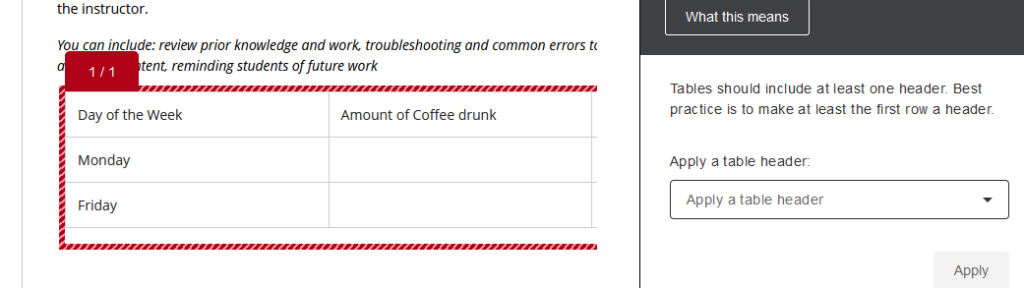
Fixing Images
Students who use screen readers need to have an educationally equivalent experience. If an image is educationally important, you must make sure your alt description provides an equivalent experience to what the sighted student will have. This can get complicated. Sometimes, you can provide additional information in the caption or any supporting text. You still need to put in alt text information.
When you open the feedback page, Ally will show an image that needs fixing because it is missing an alt description.
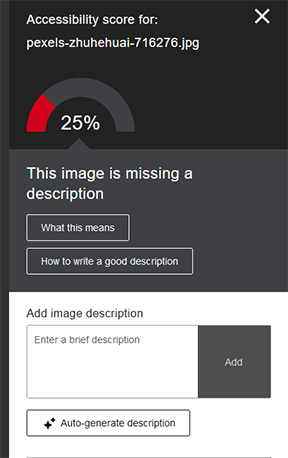
- Fill in the alt text information with a description of the image if it is educationally important.
- If a long description is needed, you can input it here, but you can also put the information needed in a caption or on the page in an area where the image is embedded. (A description still needs to be added to the alt box.)
- Think of content like a table, graphic, or chart that illustrates concepts or data. Further description is often included in a caption or in a paragraph below the image.
- You can mark the image as decorative if it is not educationally important. Screen readers will ignore the image if it is tagged this way.
- Select the X in the right corner to save your information and go back to the page.